The Runes protocol is a token standard for issuing fungible tokens on bitcoin that seeks to give users a more efficient way of creating fungible tokens. For details on how Runes work, see Runes Trading and Liquidity Provision.
New Runes pools are being launched on BOB. Find out how to buy, sell, and bridge in and out Runes tokens, and learn how to provide liquidity for these pools.
¶ Trading Runes
¶ Trading on Sovryn
¶ Benefits
While Runes can be transferred on the bitcoin base layer, Sovryn’s DEX provides some distinct advantages for buying and selling runes compared to on-chain exchanges like Magic Eden and OKX:
- Fees are lower on Sovryn. The transaction fee is significantly lower, and gas is cheap compared to an on-chain fee.
- Users can buy any amount of runes. On-chain DEXes require users to buy runes in predetermined lots. The AMM pool on Sovryn allows users to buy any amount.
- Users can swap between runes and any other asset on the Sovryn DEX—stablecoins, wrapped BTC, ETH, or other runes as they become available.
- Users can use a standard EVM-compatible wallet like Metamask.
¶ How to buy Runes
1. Set up wallet: Install MetaMask wallet as a browser extension.
2. Visit the dapp: Go to https://sovryn.app.
3. Add network: If you haven't visited the dapp before, it will notify you that you are on the wrong network. Click Switch. Metamask will prompt you to approve adding a new network (either RSK or BOB). Click Approve and then Switch network.
4. Select network: Select BOB in the network dropdown on the dapp if it is not set to your preference. If you change the network to BOB and have never visited that network before in Metamask, it will take you through the same procedure as the previous step to approve the new network.
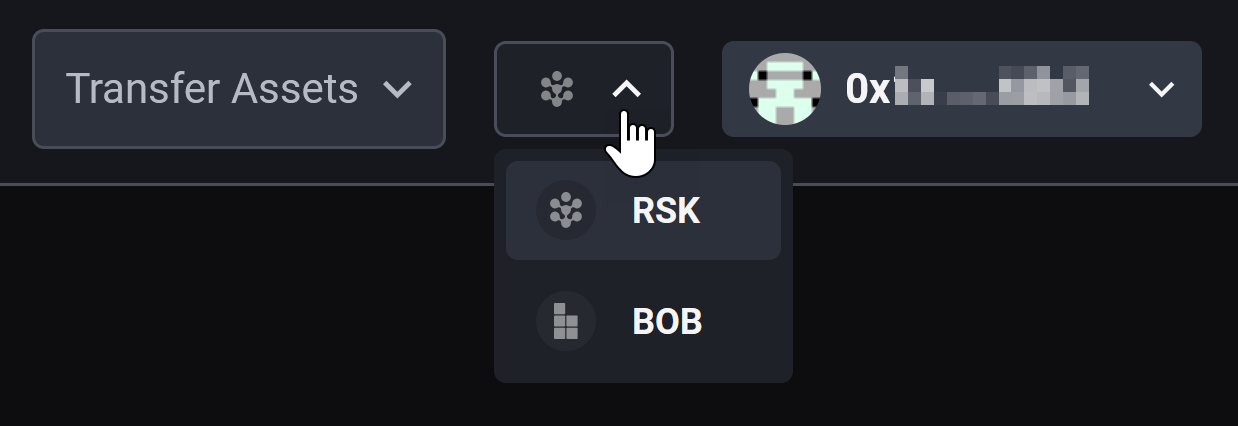
5. Fund wallet: Fund your wallet with the native asset for gas—ETH. Go to the BOB bridge and transfer ETH. Or transfer BTC from the bitcoin network and get a small amount of ETH for gas in the process by selecting “Top up Gas”.
6. Import tokens: Add the rune token (for example, POWA) to your token list on the MetaMask wallet.
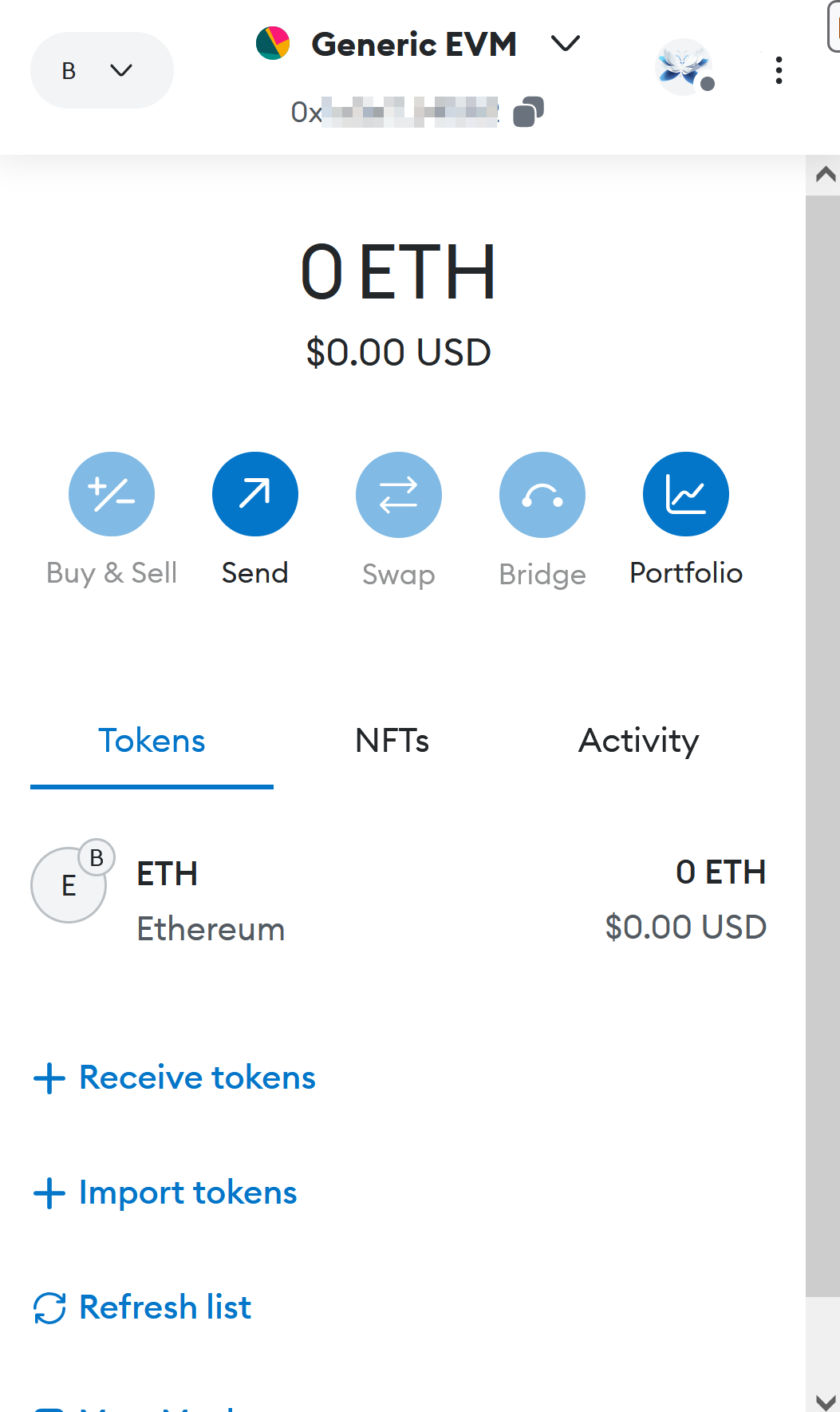
Addresses of approved Runes:
POWA (on BOB): 0xd0C2f08a873186db5cFB7b767dB62BEF9e495BFF
DOG: 0xe5915ac4fe03efdfbd59906f95e3e23898ccf552091026f1a11ee70655b68ccd
PUPS: 0x5E36c0C344A29DE1DE2517845Fe2289B18Feea25
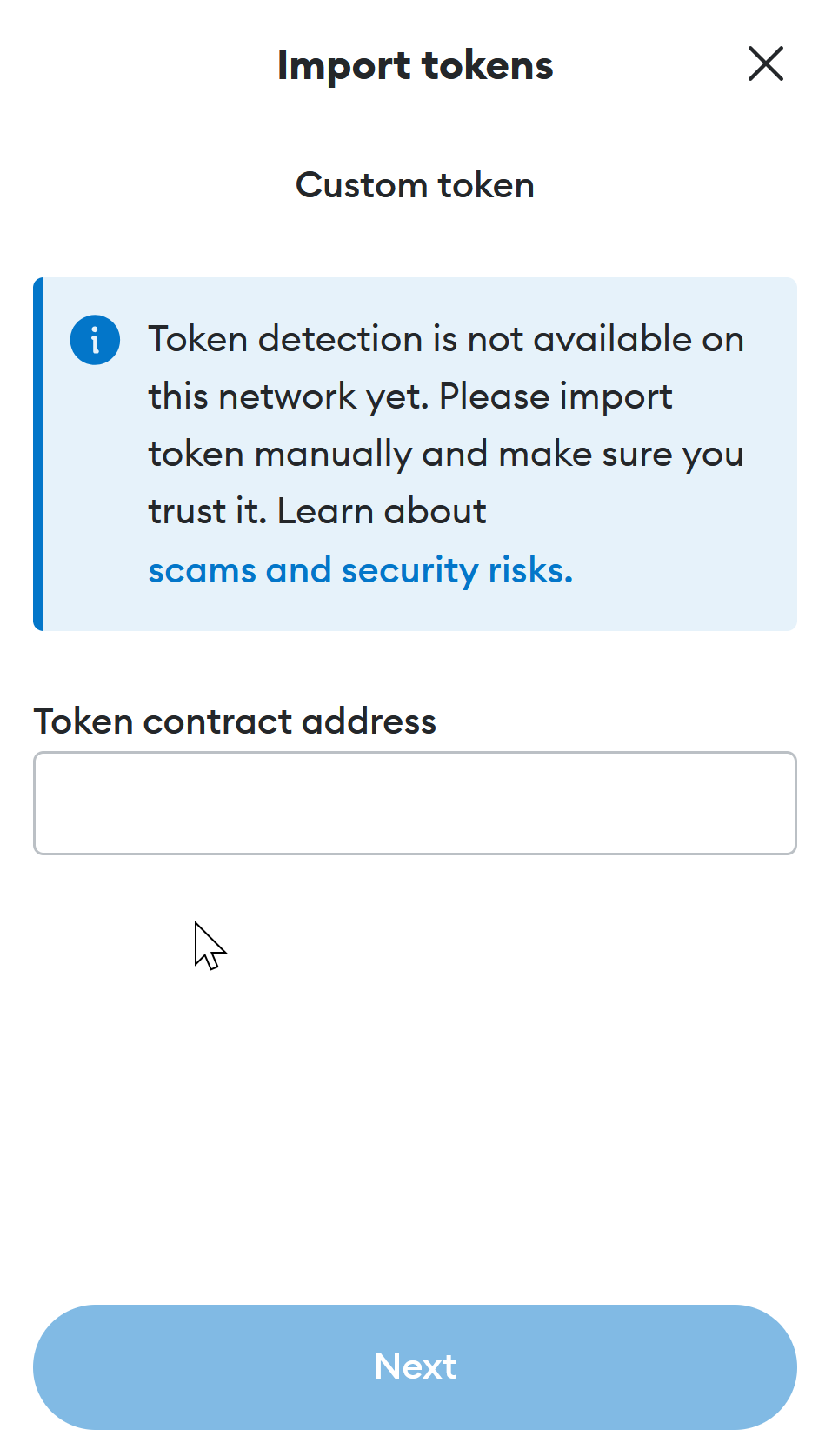
7. Purchase runes: Go to the “Convert” tab, choose ETH (or another asset you want to swap from) and POWA (or another rune), input the specified amount, and proceed with the exchange.

8. Bridge tokens out (optional): See below if you want to bridge runes out to the bitcoin base layer.
¶ How to sell Runes
1. Set up wallet: Install MetaMask wallet as a browser extension.
2. Visit the dapp: Go to https://sovryn.app.
3. Add network: If you haven't visited the dapp before, it will notify you that you are on the wrong network. Click Switch. Metamask will prompt you to approve adding a new network (either RSK or BOB). Click Approve and then Switch network.
4. Select network: Select BOB in the network dropdown on the dapp if it is not set to your preference. If you change the network to BOB and have never visited that network before in Metamask, it will take you through the same procedure as the previous step to approve the new network.
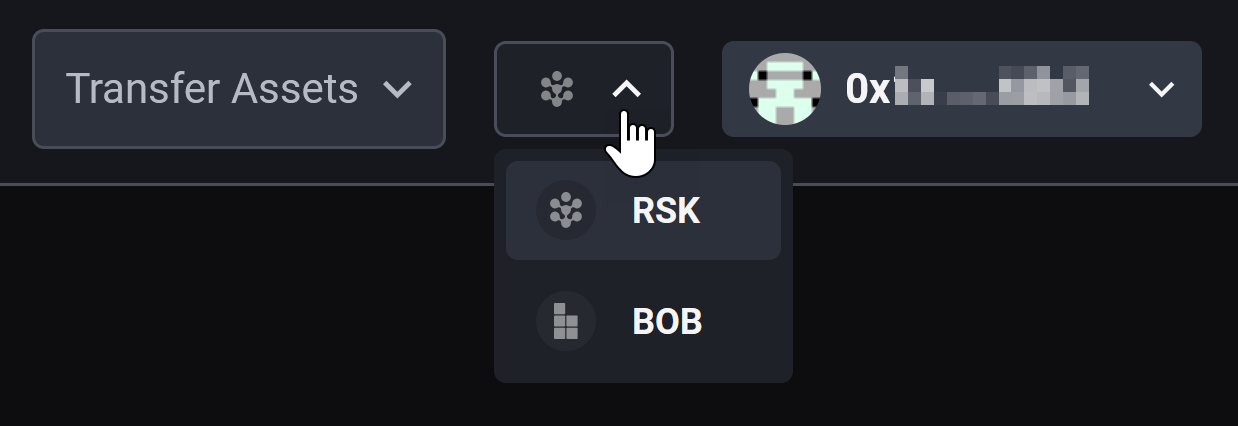
5. Fund wallet: Fund your wallet with the native asset for gas—ETH. Go to the BOB bridge and transfer ETH. Or transfer BTC from the bitcoin network and get a small amount of ETH for gas in the process by selecting “Top up Gas”.
6. Import tokens: Add the rune token (for example, POWA) to your token list on the MetaMask wallet.
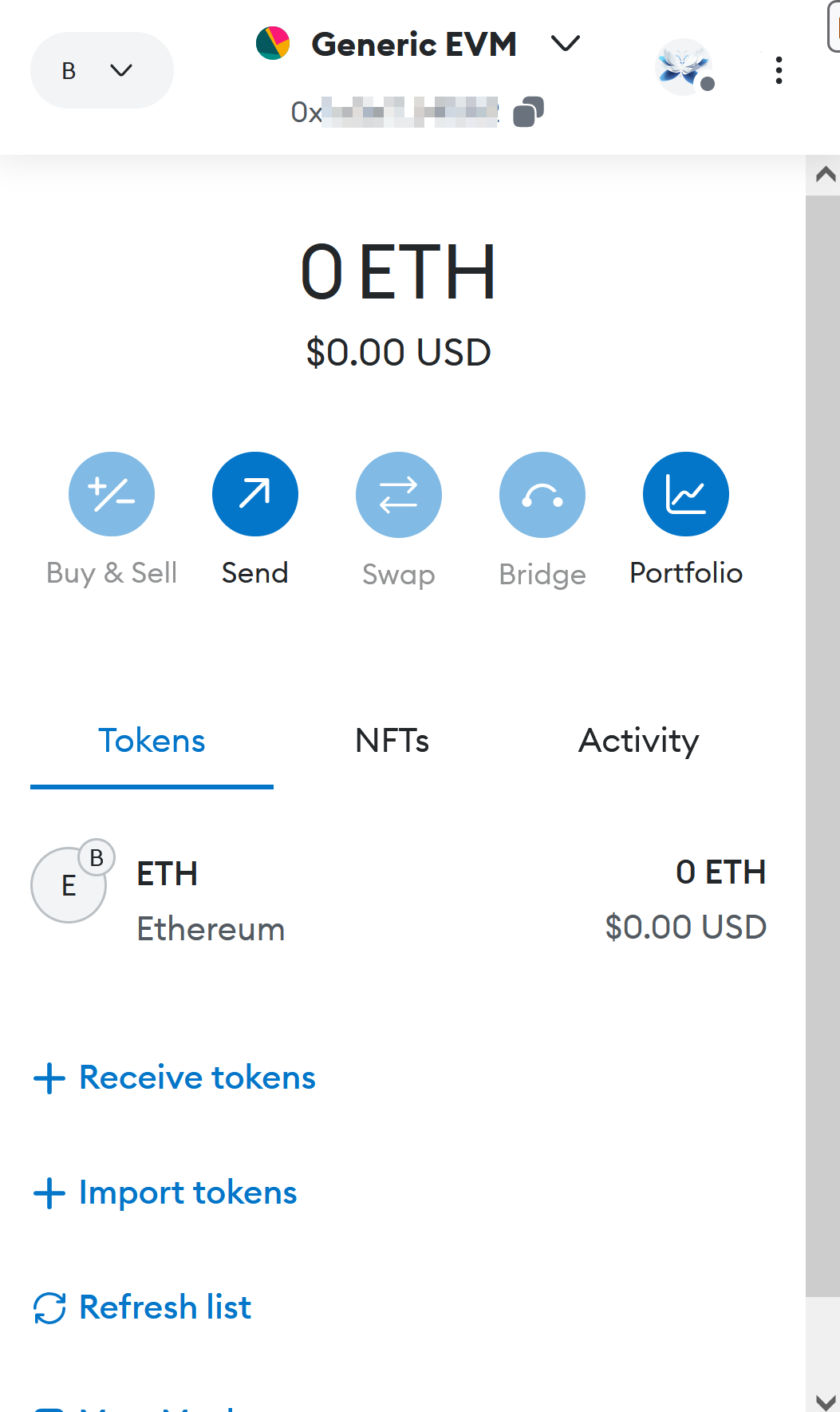
Addresses of approved Runes:
POWA (on BOB): 0xd0C2f08a873186db5cFB7b767dB62BEF9e495BFF
DOG: 0xe5915ac4fe03efdfbd59906f95e3e23898ccf552091026f1a11ee70655b68ccd
PUPS: 0x5E36c0C344A29DE1DE2517845Fe2289B18Feea25
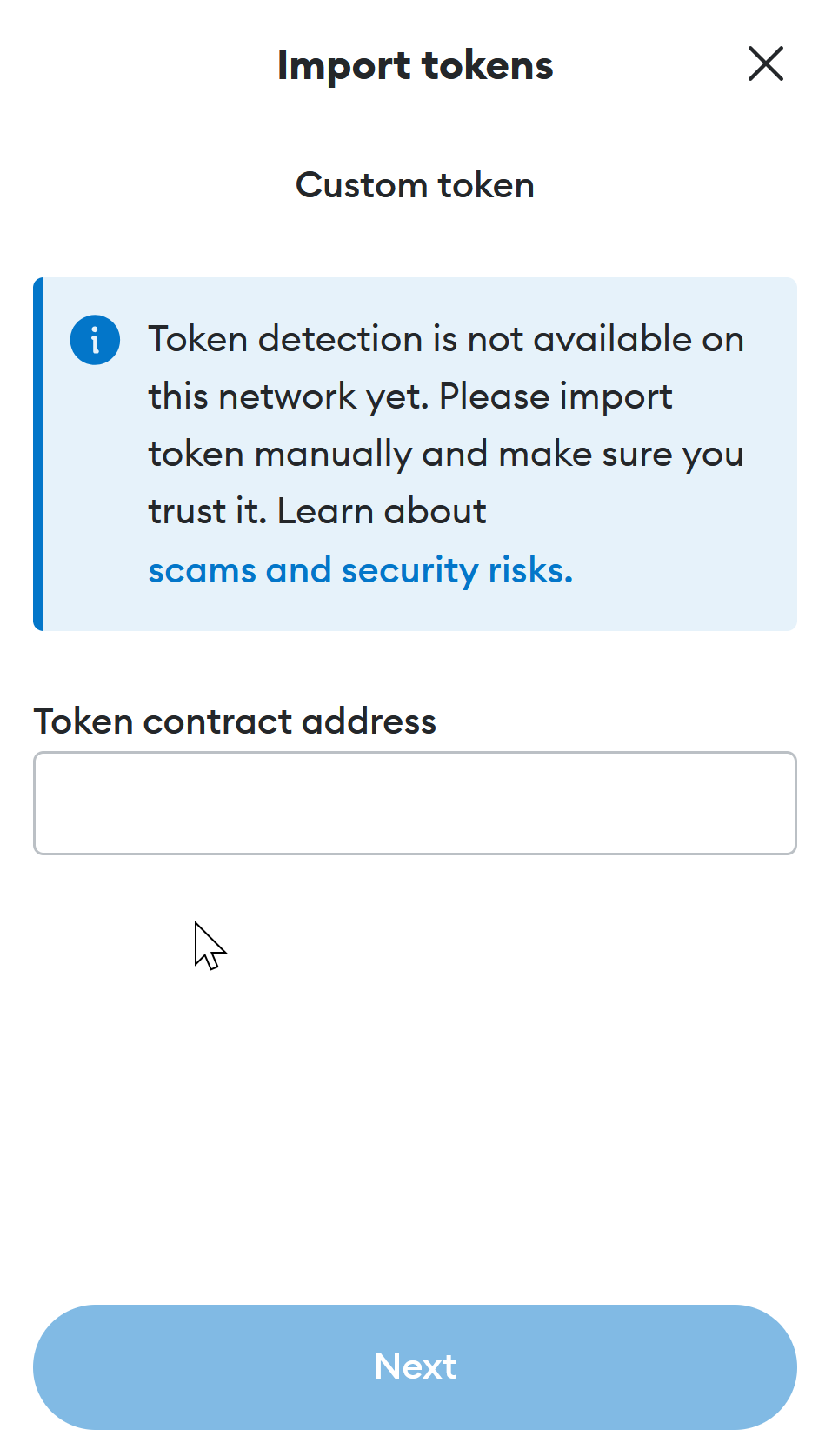
7. Bridge tokens in (optional): See below if you need to first bridge runes in from the bitcoin base layer.
8. Sell runes: Go to the “Convert” tab, choose POWA (or another rune) and ETH (or another asset you want to swap to), input the specified amount, and proceed with the exchange.

¶ Bridging runes
To participate in the advantages of Runes trading on Sovryn, you can bridge runes between Sovryn and the bitcoin base layer for trading. You can only bridge supported runes.
¶ Receive
This feature allows you to transfer Runes from your Bitcoin wallet to your BOB address.
1. Transfer Asset→Runes: On the Transfer Assets dropdown, and select Runes.
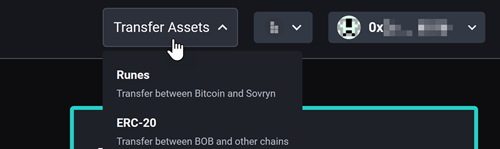
Then select Receive and Continue.
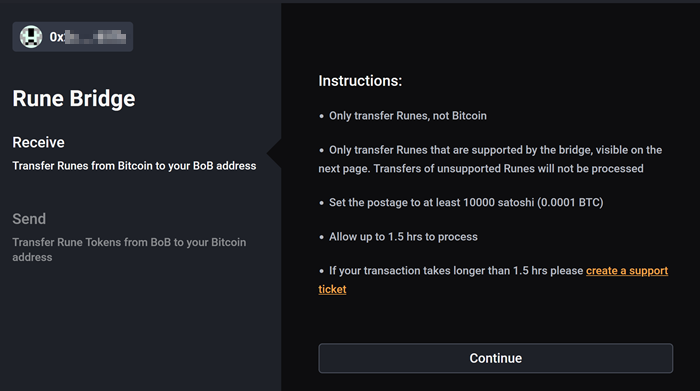
2. Send Runes to address: Transfer Rune Tokens to the address shown in the QR code (and below it as a text representation). Use a wallet that supports Runes, such as the Ordinals wallet "ord".
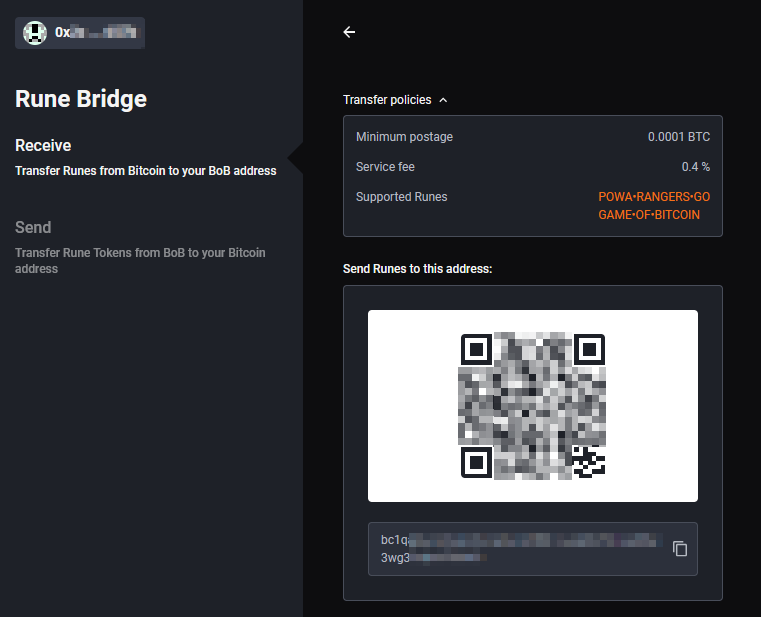
- Only transfer Runes, not Bitcoin
- Only transfer Runes that are supported by the bridge, listed on the modal. Transfers of unsupported Runes will not be processed
- Set the postage to at least 10000 satoshi (0.0001 BTC)
- Allow up to 1.5 hrs to process
- If your transaction takes longer than 1.5 hrs please create a support ticket
¶ Send
This function enables you to transfer Runes from your BOB address, depending on the chain where they reside, to your Bitcoin address.
1. Transfer Asset→Runes: On the Transfer Assets dropdown, and select Runes.
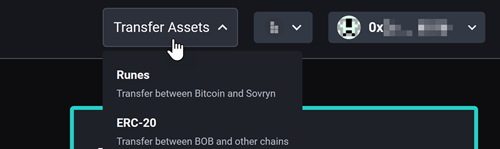
Then select Send and Continue.
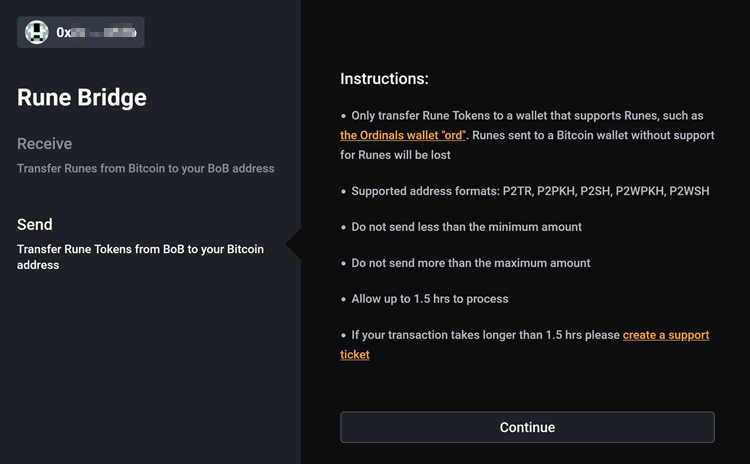
2. Specify order: Select the Rune you want to send using the Select dropdown where the pointer is shown in the graphic below and the amount and then Continue.
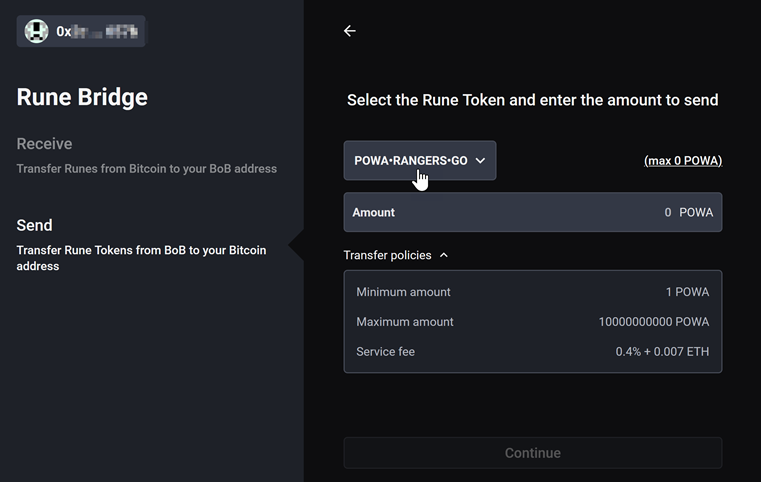
- Do not send less than the minimum amount
- Do not send more than the maximum amount
3. Specify address: Specify the bitcoin address where you want to send the runes.
- Only transfer Rune Tokens to a wallet that supports Runes, such as the Ordinals wallet "ord". Runes sent to a Bitcoin wallet without support for Runes will be lost
4. Confirm the transaction
- Allow up to 1.5 hrs to process
- If your transaction takes longer than 1.5 hrs please create a support ticket
¶ Liquidity provision
¶ Impermanent loss
Before you deposit liquidity, you should familiarize yourself with the risk of divergence loss (impermanent loss). (Here is an in-depth explanation.) Automated market makers (AMMs) use a liquidity pool rather than an order book. As a result, liquidity providers may suffer relative losses compared to buy-and-hold as the relative price between the two assets changes and the value is automatically rebalanced between the two. As the relative price moves, the pool holds less of the asset that is increasing in value and more of the asset that is decreasing in value to maintain a 50/50 balance. This results in relative underperformance compared to simple 50/50 holding of the original assets without rebalancing.
Concentrated liquidity positions magnify the impact of liquidity within a specified range, and that magnifies the fees that position earns. For traders this reduces the slippage at the specified price point. At the same time, the potential divergence loss is magnified for liquidity providers as well. For details on this magnification phenomenon, see Impermanent Loss in Uniswap V3.
¶ How to provide liquidity
0. Set up wallet: If you haven't already set up your wallet, follow the first three steps under How to buy Runes.
1. Access the dapp: Go to https://sovryn.app to access the dapp.
2. Get started: On the top-right dropdown, select BOB. Then click the Get started button to connect your wallet, and follow the on-screen instructions.

3. Select Earn → Market making: From the top navigation menu, select the Earn tab and then the Market making option.
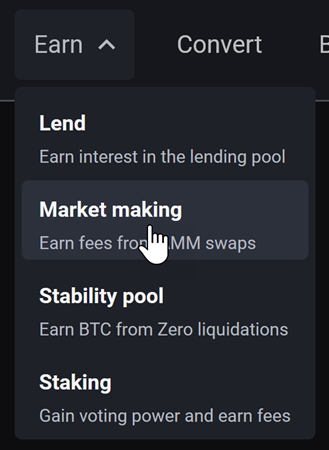
4. Deposit liquidity and confirm the associated transaction: On the Market making page, select the pool of your choice and click the Deposit button on the right. In the example made for this step, we chose the SOV/POWA option.

5a. Deposit full-range balanced liquidity: These instructions are for depositing liquidity that is available over the full range of prices.
- For full-range balanced liquidity, you will need to deposit both assets in a 1:1 value ratio. If you only have one of the assets, you will need to swap to acquire the same amount of the other asset or swap 50% of one asset for the other so that you have a balanced amount of each to deposit. Jump to How to buy Runes if you need to buy Runes or How to sell Runes if you need to sell. If you need to swap from a different asset, see Swapping tokens step by step. If you would like to supply only one asset, you can use the concentrated liquidity option.
- In the pop-up window, enter the Deposit amount for the first asset you want to deposit (ETH in this case), and the dapp will automatically fill in the required amount of the second (SOV in this case). Double check your entries, confirm that you understand the risk of divergence loss, and click Confirm.
The deposit needs to be made in a 1:1 ratio with its paired asset. You will also need a small amount of ETH for the deposit. If you want to deposit only one asset, you must do that with concentrated liquidity (Step 5b).
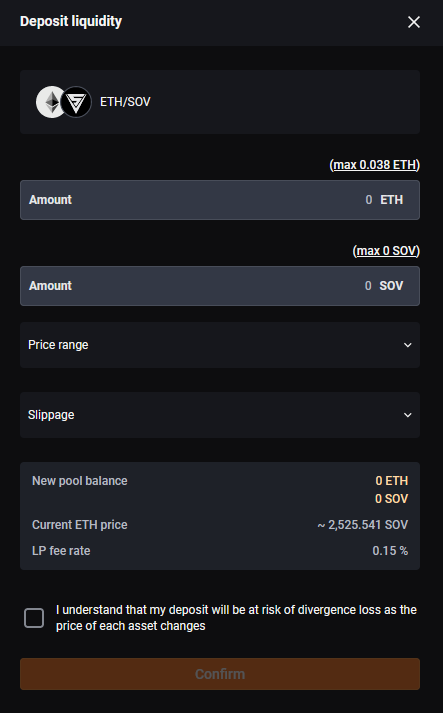
- Confirm the deposit using your wallet.
Congratulations! You have successfully deposited liquidity for market making.
5b. Deposit concentrated liquidity: If you want to deposit liquidity that is available over a specified range of prices, you may specify the price range for the first asset.
- In the pop-up window, enter the Deposit amount for the first asset you want to deposit (ETH in this case), and the dapp will automatically fill in the required amount of the second (SOV in this case).
For balanced liquidity, the deposit needs to be made in a 1:1 ratio with its paired asset. You will also need a small amount of ETH for the deposit. If you only have one of the assets, you will need to swap to acquire the same amount of the other asset or swap 50% of one asset for the other so that you have a balanced amount of each to deposit. Jump to How to buy Runes if you need to buy Runes or How to sell Runes if you need to sell. If you need to swap from a different asset, see Swapping tokens step by step. - Click the Price range dropdown to reveal min/max price fields. Select the min price and the max price. Or click the Balanced switch and simply specify the percentage range. If the current price is not within the specified range, the liquidity will not be made available for trading until the price moves within the range and you will not earn fees on your liquidity.
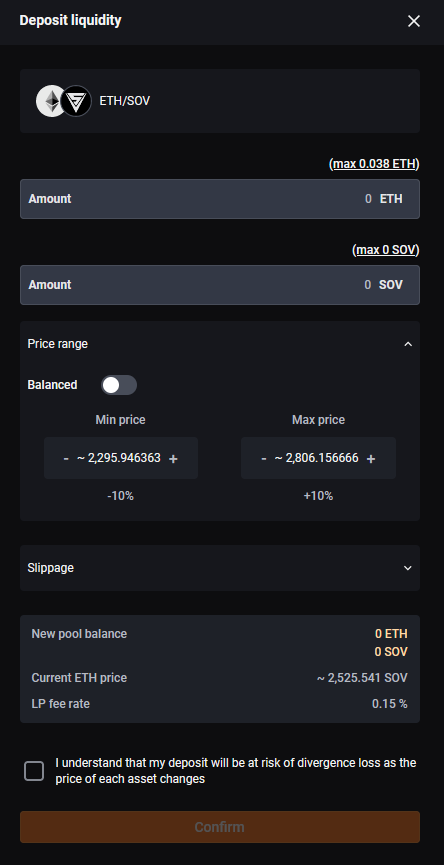
- For one-sided liquidity, turn off the Balanced switch. If you want to supply only the top-listed asset (ETH above), you must set the Min price to at least +1% above the current price. If you want to supply only the bottom-listed asset (SOV below), you must set the Max price to at least -1% below the current price. You will see the required mix of assets shown as New pool balance. The other price will control the level of concentration of the liquidity.
- Note: If the price moves into your selected window, the asset you provided will begin to be swapped for the other asset. If it moves all the way through the range you've specified to the other side, you will end up with the other asset entirely. Therefore, one-sided liquidity provision may still result in having a mix of the two assets or the other asset entirely. If the price never falls within your designated price interval, you will receive no fees for trading.
- Double check your entries, confirm that you understand the risk of divergence loss, and click Confirm.
- Confirm the deposit using your wallet.
Congratulations! You have successfully deposited liquidity for market making.
¶ How to adjust liquidity or claim fees on BOB
1. Access the dapp: Go to https://sovryn.app to access the dapp.
2. Connect your wallet: On the right top, connect your wallet by clicking the Get started button.
3. Select Earn → Market making: From the top navigation menu, select the Earn tab and then the Market making option.
4. Claim fees, reposition, or withdraw: On the Market making page, click the bar corresponding to the pool of your choice. It will reveal information and options. This example shows ETH/SOV, but the process is the same for any pair.

a. Claim fees: Click the Claim fees button. This will bring up the following dialogue:
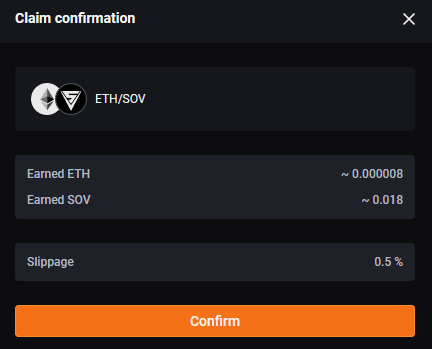
- Simply click Confirm and then confirm in your wallet.
b. Reposition: Click the Reposition button. This will bring up the following dialogue:
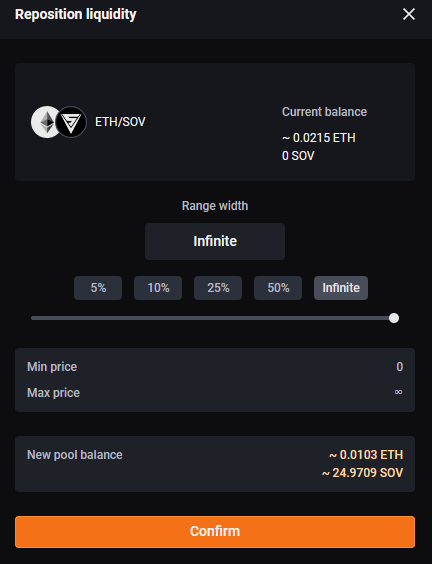
- Select the percentage you want. The min and max prices will update accordingly. Your position will be rebalanced as indicated in the New pool balance so that the assets are again balanced 50/50.
c. Withdraw: Click the Reposition button. This will bring up the following dialogue:

- Enter the Withdrawal amount, double check your entries, and click the Confirm button.
5. Confirm the adjustment in your wallet: Congratulations! You have successfully completed the liquidity withdrawal.