¶ Step-By-Step Wallet Setup Guide
NOTE: Liquality is discontinuing their wallet on June 15, 2024. You will need to transition to a different wallet by then.
To trade on Sovryn, you will need to set up a Web3 wallet that is compatible with the RSK network.
If you are storing what you would consider a significant amount of value in your wallet, we recommend enhancing your security with a hardware wallet. You can either connect your hardware wallet directly to Sovryn, or using one of the compatible Web3 wallet interfaces listed below.
On this page you will find step-by-step installation & setup guides for:
Additionally, you will find information on all the parameters as well as an overview of often asked questions about the onboarding / setup process.
¶ MetaMask
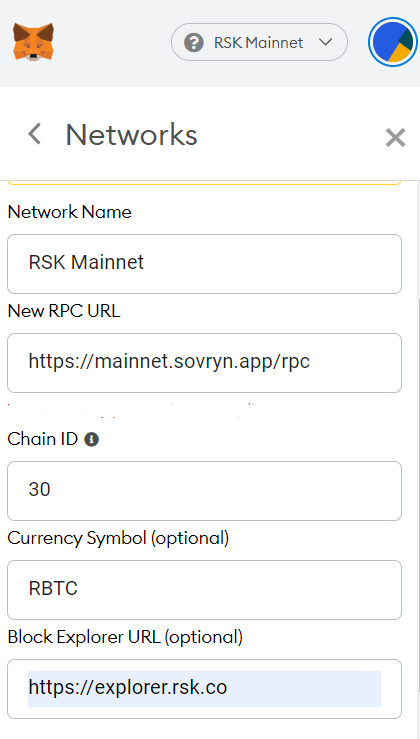
Watch the step-by-step video tutorial on how to install, configure, and connect your MetaMask Wallet, or follow the steps below:
1. Go to the MetaMask website and download the latest version of the MetaMask Wallet extension.
2. Install and have the MetaMask extension active in your browser.
3. Open MetaMask and register on it. (Do not forget to save your recovery phrase!)
4. Go to sovryn.app.
5. You will be notified that you are on the wrong network. Click Switch. Metamask will prompt you to approve adding a new network (either RSK or BOB). Click Approve and then Switch network.
If you want to add a network manually, click the three vertical dots in the upper right of the wallet → Settings → Networks → click the Add Network button and enter the following settings for the RSK Network.
- Network Name: RSK Mainnet
- New RPC URL: https://public-node.rsk.co/
- Chain ID: 30
- Currency Symbol: RBTC
- Chain's currency decimals: 18
- Block Explorer URL: https://explorer.rsk.co
For BOB the settings are:
- Network Name: BOB
- New RPC URL: https://rpc.gobob.xyz
- Chain ID: 60808
- Currency Symbol: ETH
- Chain's currency decimals: 18
- Block Explorer URL: https://explorer.gobob.xyz
Hit Save and make sure you are switched to the network you want.
6. Click the Connect Wallet button on the top right, choose the Browser Wallet options, and chose MetaMask.
7. Connect your wallet.
Have questions? - Check out the FAQ
Advanced gas controls in MetaMask
To ensure you are paying as little gas fees as possible, you should enable the advanced gas controls in your MetaMask wallet.
1. Click the circle in the upper right of the wallet and go to Settings.
2. Go to Advanced and activate Advanced gas controls.
With this option active, you are able to set a custom gas fee when making a transaction from your MetaMask wallet.
Thanks to the fast BTC or RBTC (Rootstock, not Ren) you are able to set your gas fees to as little as 0.065 GWEI (0.00000000006 RBTC) and enjoy a fast transfer of your tokens.
¶ Brave Wallet
Note that Brave Wallet can be used with the MetaMask connection when prompted for a wallet in the dapp.
Watch the step-by-step video tutorial on how to install, configure, and connect your Brave Wallet, or follow the steps below:
The Brave Crypto Wallet is essentially the same Metamask Wallet, but it is native to the Brave Browser. You can use it in the same manner as you would use Metamask. But you would need to activate it in the settings.
1. In Brave, click the main menu on the upper right and choose Cryptowallets.
2. Create a New Local Wallet.
3. Set a password and save your backup phrase.
4. Click the circle in the upper right of the wallet → Settings → Networks → click the Add Network button and enter the following RSK Network settings.
- Network Name: RSK Mainnet
- New RPC URL: https://public-node.rsk.co/
- Chain ID: 30
- Currency Symbol: RBTC
- Chain's currency name: RBTC
- Chain's currency decimals: 18
- Block Explorer URL: https://explorer.rsk.co
- Icon URL: https://s2.coinmarketcap.com/static/img/coins/64x64/8669.png
For BOB the settings are:
- Network Name: BOB
- New RPC URL: https://rpc.gobob.xyz
- Chain ID: 60808
- Currency Symbol: ETH
- Chain's currency decimals: 18
- Block Explorer URL: https://explorer.gobob.xyz
Hit Save and make sure you are switched to the network you want.
5. Go to sovryn.app.
6. Click the Connect Wallet button on the top right, chose the Browser Wallet options and chose Metamask.
7. Connect your wallet.
Have questions? - Check out the FAQ
Advanced gas controls in the Brave Wallet
To ensure you are paying as little gas fees as possible, you should enable the advanced gas controls in your Brave wallet.
1. Click the circle in the upper right of the wallet and go to Settings.
2. Go to Advanced and activate Advanced gas controls.
With this option active, you are able to set a custom gas fee when making a transaction from your Brave wallet.
Thanks to RBTC (Rootstock, not Ren) you are able to set your gas price to as little as 0.065 GWEI (0.00000000006 RBTC) and enjoy a fast transfer of your tokens.
¶ Transition from Liquality to MetaMask or Brave
Liquality wallet is being discontinued on June 15, 2024. You must backup your seeds or private keys to restore your wallet to different wallet software.
By default Liquality generates two Rootstock addressese—Legacy Rootstock 1 and Rootstock 1.
¶ How to reproduce Liquality "Legacy Rootstock 1" address
Within the Liquality wallet:
- Select the “Legacy Rootstock” address.
- Click on any asset associated with that address.
- Click the hamburger menu and “export private key”.
- Import the private key on any EVM-compatible wallet that supports Rootstock such as MM or Brave.
¶ How to reproduce Liquality "Rootstock 1" address
Within the Liquality wallet:
- Click the main hamburger menu and “Backup Seed”.
- Use the backed up seed phrase to restore to any EVM-compatible wallet that supports Rootstock such as MM or Brave.
¶ Import tokens to your RSK wallet
To view your tokens in your Web3 wallet, import each of the following contract addresses as a custom token.
Every wallet has the option to add custom tokens through the wallet interface.
On Rootstock, the token addresses are as follows:
SOV: 0xEFc78fc7d48b64958315949279Ba181c2114ABBd
DLLR: 0xc1411567d2670e24d9c4daaa7cda95686e1250aa
DoC: 0xe700691da7b9851f2f35f8b8182c69c53ccad9db
WRBTC: 0x542fDA317318eBF1d3DEAf76E0b632741A7e677d
USDT: 0xEf213441a85DF4d7acBdAe0Cf78004E1e486BB96
BPRO: 0x440cd83c160de5c96ddb20246815ea44c7abbca8
ETHs: 0x1D931Bf8656d795E50eF6D639562C5bD8Ac2B78f
MOC: 0x9ac7fe28967b30e3a4e6e03286d715b42b453d10
XUSD: 0xb5999795BE0EbB5bAb23144AA5FD6A02D080299F
FISH: 0x055A902303746382FBB7D18f6aE0df56eFDc5213
BNBs: 0x6D9659bdF5b1A1dA217f7BbAf7dBAF8190E2e71B
RIF: 0x2acc95758f8b5f583470ba265eb685a8f45fc9d5
MYNT: 0x2e6B1d146064613E8f521Eb3c6e65070af964EbB
ZUSD: 0xdB107FA69E33f05180a4C2cE9c2E7CB481645C2d
SOV-BTC pool: 0x09c5faf7723b13434abdf1a65ab1b667bc02a902
DLLR-BTC pool: 0x3d5edf3201876bf6935090c319fe3ff36ed3d494
XUSD-BTC pool: 0x6f96096687952349Dd5944e0eb1Be327dcDeb705
FISH-BTC pool: 0x35A74a38Fd7728F1c6BC39aE3b18C974b7979ddD
BNB-BTC pool: 0x8f3d24ab3510294f1466aa105f78901b90d79d4d
ETH-BTC pool: 0xF41Ed702df2B84AcE02772C6a0D8AE46465aA5F4
MOC-BTC pool: 0x7fef930ebaa90B2f8619722AdC55e3f1d965b79b
RIF-BTC pool: 0xAE66117C8105a65D914fB47d37a127E879244319
MYNT-BTC pool: 0x36263AC99ecDcf1aB20513D580B7d8D32D3C439d
USDT-BTC pool:
- USDT: 0x40580E31cc14DbF7a0859f38Ab36A84262df821D
- BTC: 0x9c4017D1C04cFa0F97FDc9505e33a0D8ac84817F
DOC-BTC pool:
- DOC: 0x2dc80332C19FBCd5169ab4a579d87eE006Cb72c0
- BTC: 0x840437BdE7346EC13B5451417Df50586F4dAF836
BPRO-BTC pool:
- BPRO: 0x9CE25371426763025C04a9FCd581fbb9E4593475
- BTC: 0x75e327A83aD2BFD53da12EB718fCCFC68Bc57535
Wrapped SOV token on Ethereum (eSOV)
- Contract Address: 0xbdab72602e9ad40fc6a6852caf43258113b8f7a5
- Token Symbol: eSOV
On BOB you can look up contract addresses using the BOB explorer and searching for the token address. If the search returns more than one, the correct one is usually found at the top with a green check mark by it and labeled “token”.
NOTE: You may get a notice that the Token Symbol needs to be less than 11 characters. To resolve this, click the edit button as shown in the image below, then delete any characters of your choice to get the character count to 11 or less.
¶ RBTC information
¶ RBTC fuels your RSK Mainnet wallet
Sovryn is built on the RSK Mainnet. The native token of RSK is RBTC, a 1:1 bitcoin peg. When you send bitcoin via the RSK Powpeg your bitcoin is locked and the equivalent amount released as RBTC.
¶ Why do this?
RBTC is bitcoin on steroids. It enables your bitcoin to interact with a range of services on a bitcoin sidechain and brings extra security, alongside permissionless transfers.
One of the big advantages is that it makes transactions faster and more secure. By adopting this bitcoin sidechain, Sovryn users are able to make transfers in mere minutes (sometimes even seconds) and for an affordable price of gas of approximately 0.06 GWEI, (approx. $0.00000336 at a price of $56,000 per BTC) per gas unit.
NOTE:
- While 0.06 GWEI is the standard gas price, as RSK gets more transaction volume the price changes to accommodate the market rate. Since the gas limit of a transaction varies depending on the complexity of the transaction being sent, the total gas paid per transaction also varies.
The total gas fee of a transaction is composed of:
- The gas price (which for RSK is 0.06 GWEI per gas unit)
- The number of gas units that the transaction spends
- You can use this tool to help estimate gas fees: https://rskgasstation.info/
EXAMPLES:
- A simple transfer transaction takes 21.000 gas units. The gas fee of such transaction on RSK is: 0.06 GWEI x 21.000 = 1.260 GWEIs = 126 satoshis
- In the case of a complex contract, like the opening of a margin position, the number of gas units can vary from 1,600,000 up to more than 2,100,000 gas units.
The gas fee for this transaction would be 0.06 GWEI x 2,100,000 = 126,000 GWEIs = 12,600 satoshis
¶ Why do you need RBTC in your wallet?
You will need RBTC to move SOV tokens around. SOV are the governance tokens of Sovryn. If you want to trade, stake or send your SOV somewhere, you will need a small amount of RBTC to fund the transaction. As little as 0.0001 RBTC in your wallet will give you the freedom of making multiple transactions out of your wallet.
NOTE:
- You do need RBTC to receive your SOV from the Origin-Presale, as you will need to actively redeem your SOV.
¶ How do you get RBTC on your RSK Mainnet wallet?
Watch the step-by-step video tutorial on how to get RBTC on your Mainnet wallet, or use one of the options below:
You can use FastBTC to swap BTC for RBTC with only a 0.0004 BTC minimum, directly within the Sovryn dApp. (You will find more info about the FastBTC here.)
If you do not wish to engage with centralized exchanges, you may want to consider the RSK Powpeg. This method is slower as it requires 100 confirmations on the BTC blockchain, however, the only cost is the BTC transaction fees.
NOTES:
- You do not need to set up RBTC as a token in RSK Mainnet. It is automatically set as the network token.
- You need RBTC in your wallet to swap your Origin-Presale deposits to SOV. Having a balance of RBTC equivalent of $10 is advisable.
Have questions? - Check out the FAQ
¶ Wallet Setup and Troubleshooting FAQs
Q: My MetaMask wallet does not let me connect my Ledger hardware wallet when connected to the RSK Mainnet network. How can I connect my Ledger hardware wallet to MetaMask?
A: First, switch MetaMask to the Ethereum network and switch Ledger to the Ethereum app. Make sure “Blind Signing” is enabled in the Ledger Ethereum app settings. Then try connecting Ledger to MetaMask. After you have added your selected address to MetaMask, switch the network in MetaMask to RSK Mainnet. You should be able to proceed as expected now.
Q: My MetaMask wallet shows me having the same address on my ETH network and on my RSK network. Is that a problem?
A: No, this is normal.
Q: After connecting MetaMask to the Sovryn app on RSK mainnet I get a message that the checksum of my MetaMask account is invalid when trying to send RBTC to MetaMask. Why?
A: Change your address to lower case when sending RBTC to it, you can use https://convertcase.net
Q: Why does the RSK explorer show “Not Found” for my RSK wallet address?
A: RSK explorer will not show your address until it contains a balance of RBTC or any other token.
Q: My browser wallet won't connect or is showing an incorrect balance. What do I do?
A: Be sure only the desired wallet extension is enabled. Clear your browser cache, and restart your browser. Alternately, press ctrl+alt+r on the dapp page (or command+shift+r on mac). Connect to RSK mainnet network and select the address that holds your funds if you have more than one.
Q: How do I deposit RBTC to my wallet?
A: If you have your RSK Mainnet set up, you will be able to send your RBTC to the Ethereum address of your wallet. Just send it from any exchange or swap service you use to your wallet Ethereum address. You can find ways to obtain RBTC here. If there is an error with the address while you try to send it, try to lower case every letter in the address manually and try to hit “send" again.
Q: Why do I not see my RBTC balance in my Web3 wallet?
A: If you did send RBTC to the wallet address and it should be there: try switching your wallet to a different mainnet and then back to the RSK Mainnet.
¶ Disclaimer
DISCLAIMER: Nothing on this page should be taken as investment advice. The inclusion of a third-party app or service does not constitute an endorsement of the app or service by Sovryn developers or anyone else in the Sovryn community and is provided for informational purposes only. If you have any problems with the listed third-party apps or services, please contact the maintainer of that app or service for help. Sovryn does not have any control of your funds in any supported Web3 wallet -- you are responsible for your own wallet security. Please do your own research and ensure you understand and accept the risks before trading or using any apps or services to store your funds.